First, you will need to give us the email id of the SuperAdmin account who will manage all the licenses on behalf of your institution.
We will create the first SuperAdmin account with the number of licenses you have purchased.
They will then receive an email with a verification link. After verifying their email, they can login to Programiz PRO, where they will see a screen like this.
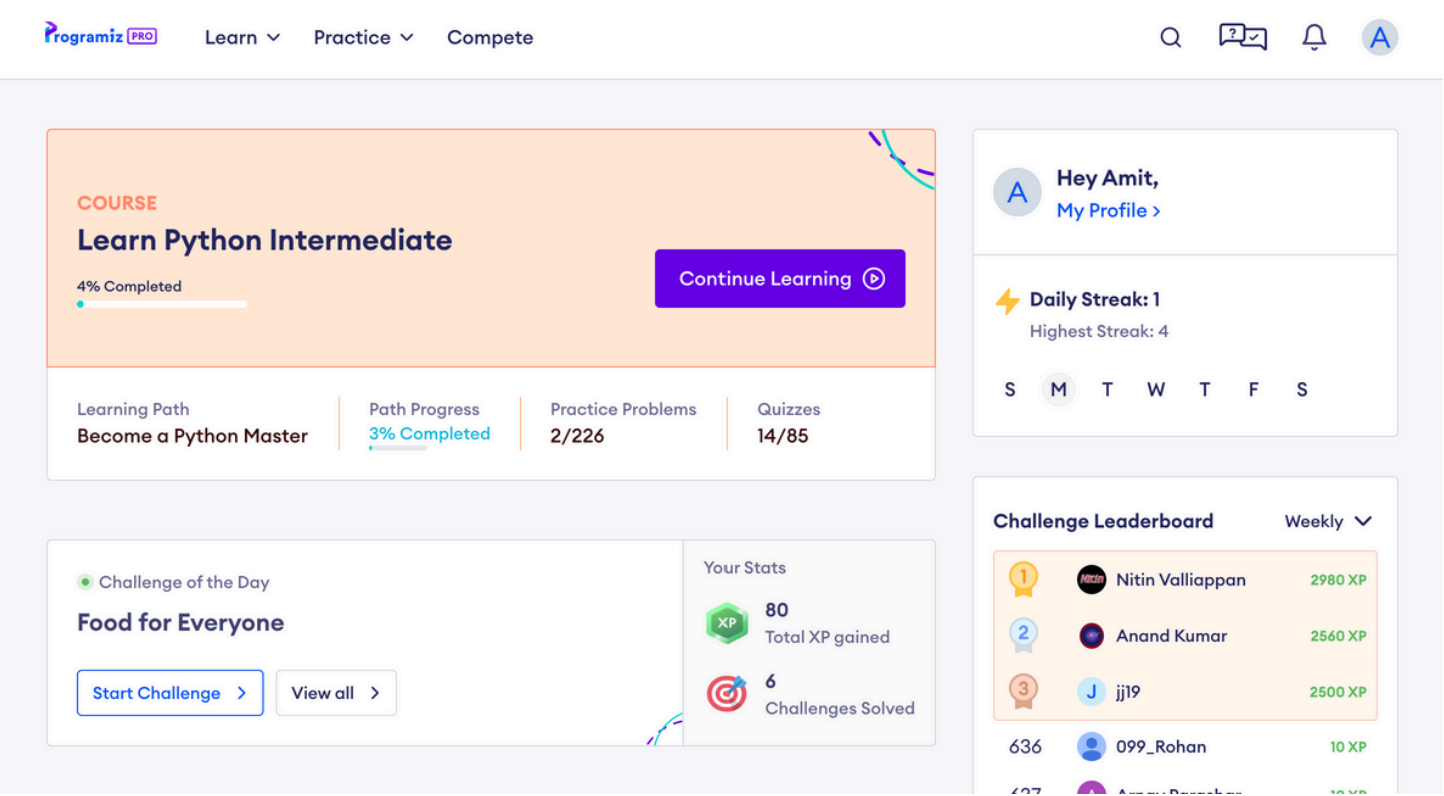
In case you forget the url for this Dashboard page, it is https://app.programiz.pro
Next, click on the profile icon on the top right corner, and you should be able to see a menu item called My Teams.
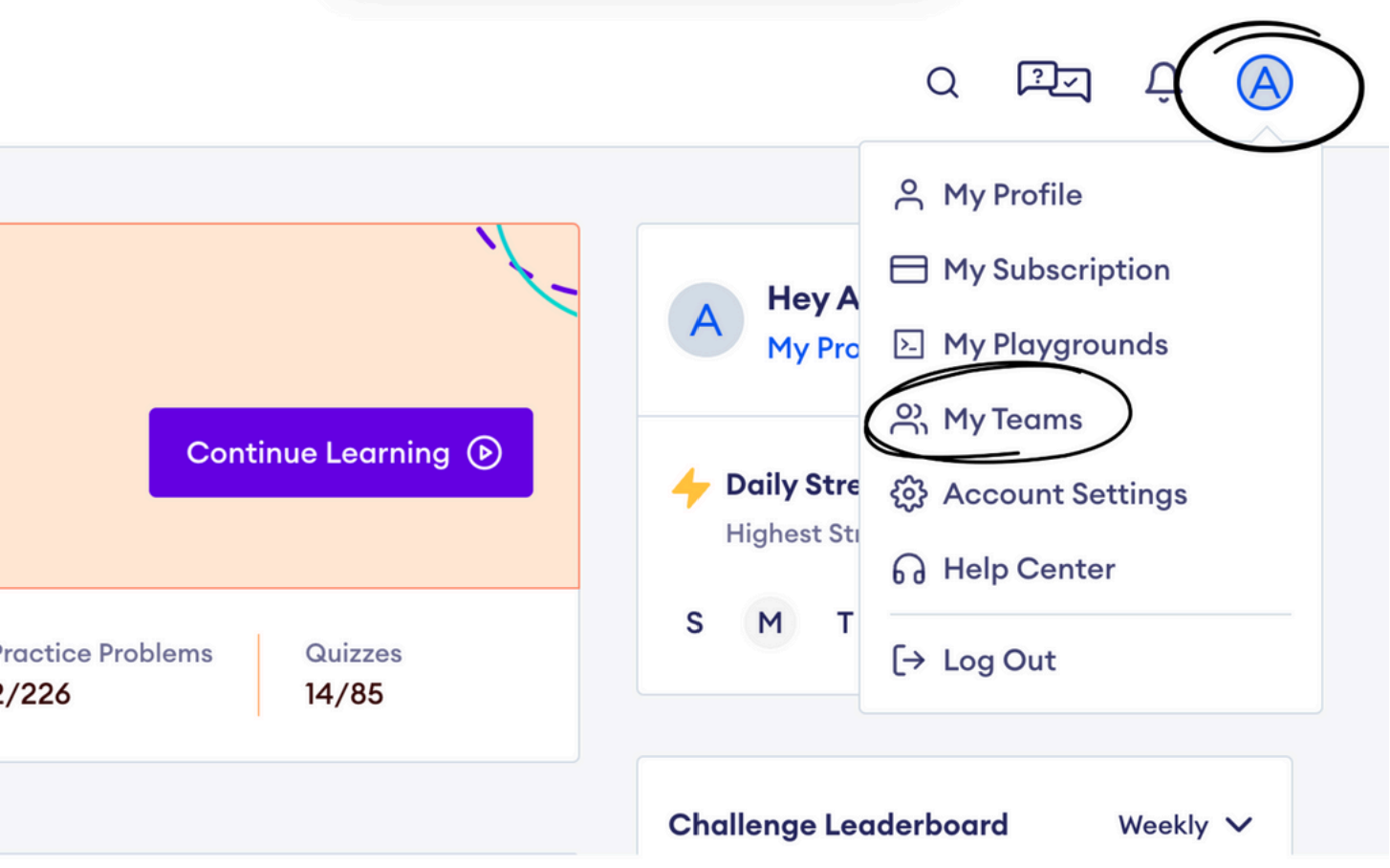
After clicking on that link, you should see a screen that has the following menu options on the left.
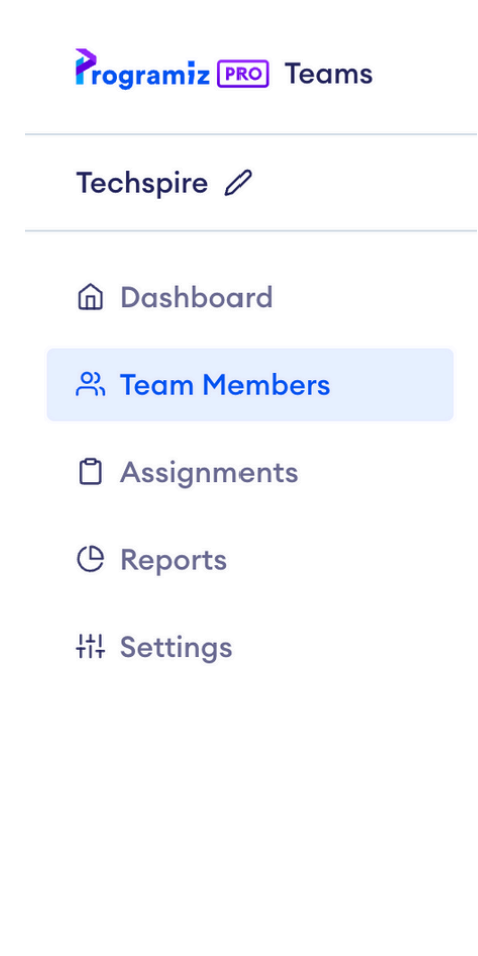
For now, the Team Members page is the most important one.
Once you click on that link, you will see a page that allows you to manage licenses.
There are two kinds of licenses in Programiz PRO, Starter License and Signature License.
We will only be concerned with Signature License for now because that is the license that gives student access to all the courses and advanced features of Programiz PRO.
To provide a license to a new student, make sure you are in the Team Members page. You will see a Add Team Members button on the top right part of the screen.
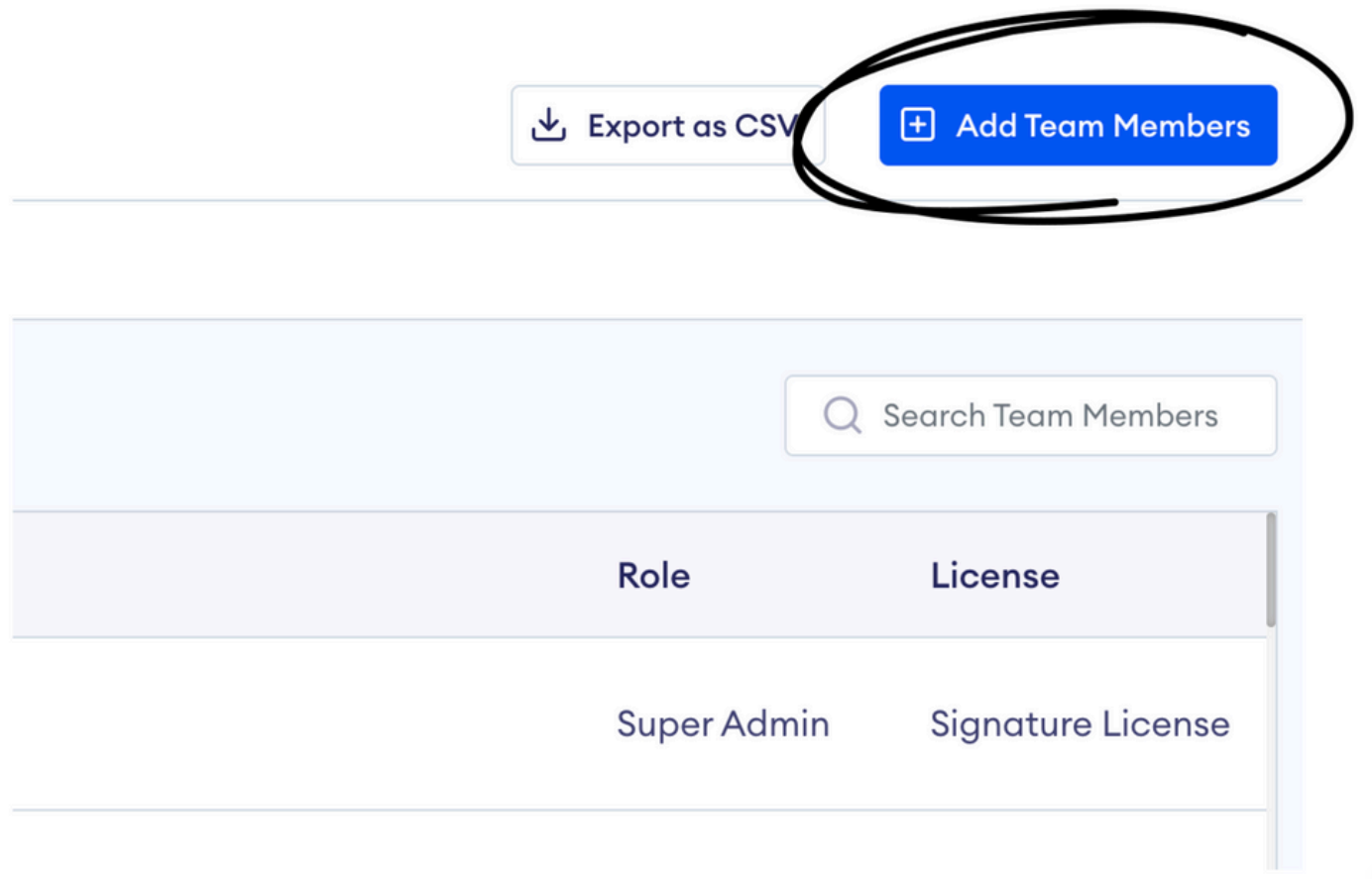
Put the email ids of the students who you want to give PRO access to and make sure that Signature License is selected.
After you submit, they will get an invite to join your Team. They have to accept the invite to continue.
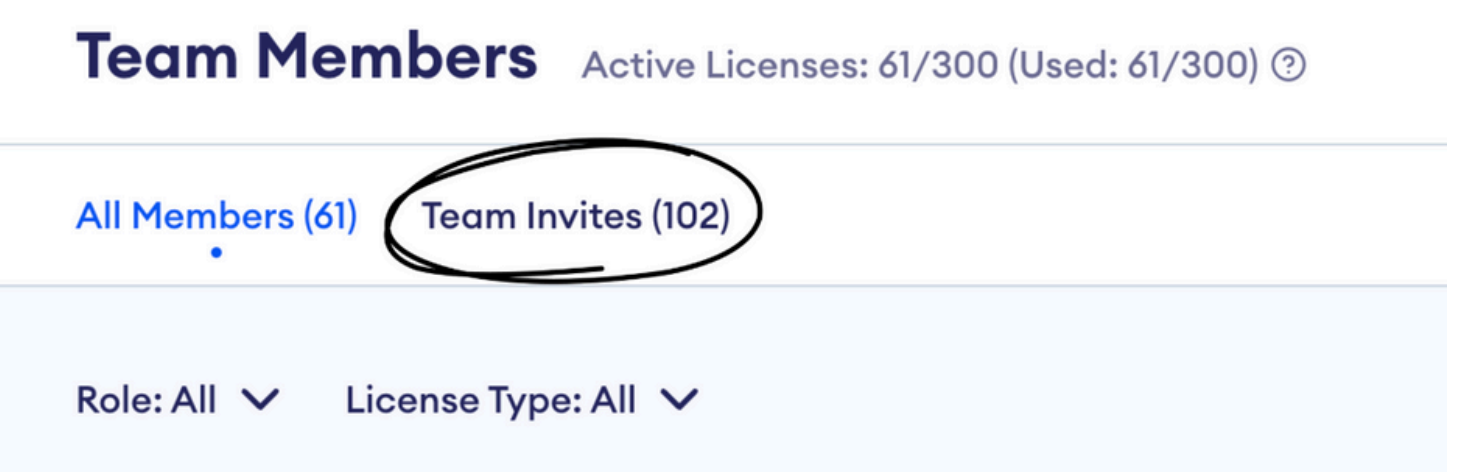
All the students who have been sent an invite, but haven’t accepted it can be seen in a separate tab called Team Invites.
If you want to cancel someone’s invite or want to resend the invite, you can use the contextual menu next to their email to see those options.
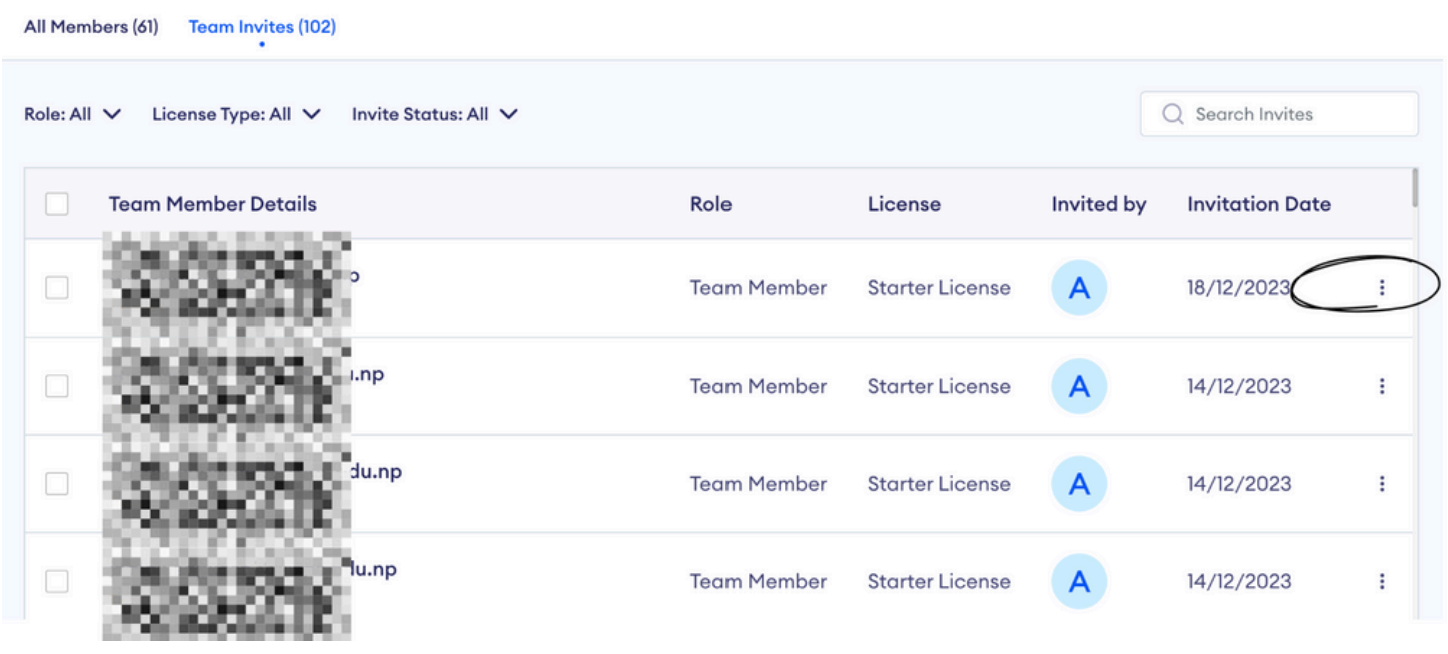
When you click on that menu, you should see the options to resend the reminder email or cancel the invite.
In some cases, if the invite email doesn’t go through. You can copy the invitation email content using the Copy Invitation option and send them the invite on whatever internal communication channel you have.
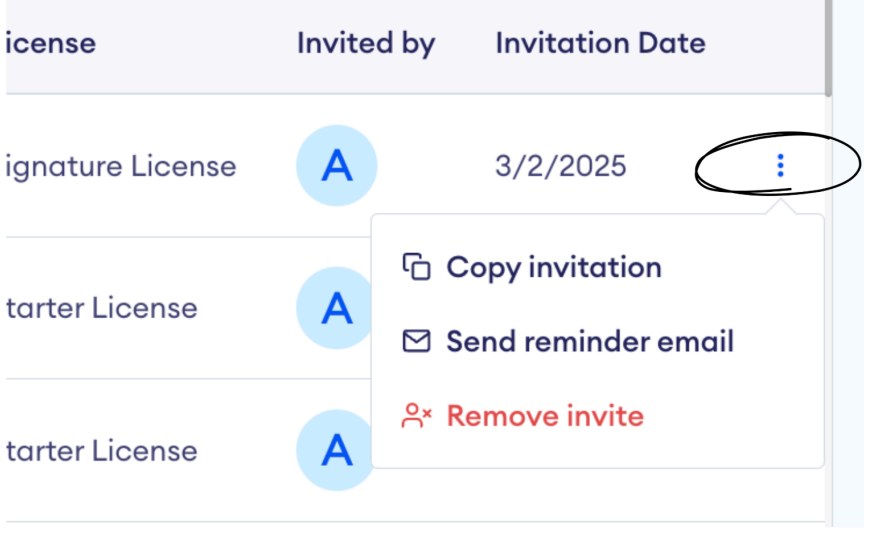
After the students have accepted the invitation, their name and email should appear in the All Members tab.
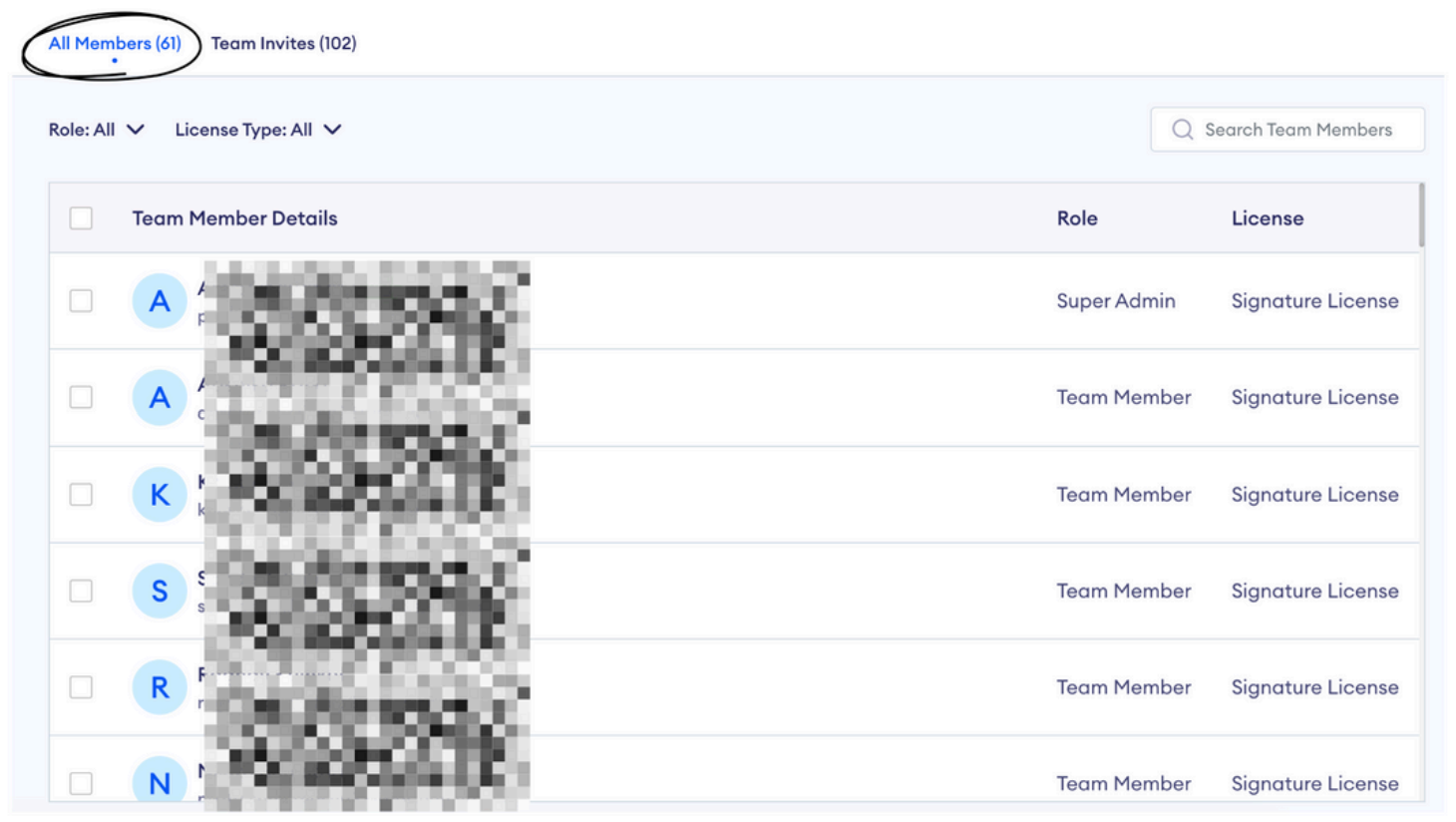
If a student has already graduated their college, you’ll probably want to transfer their license to an incoming new student.
To remove the student from your Team, just follow these steps:
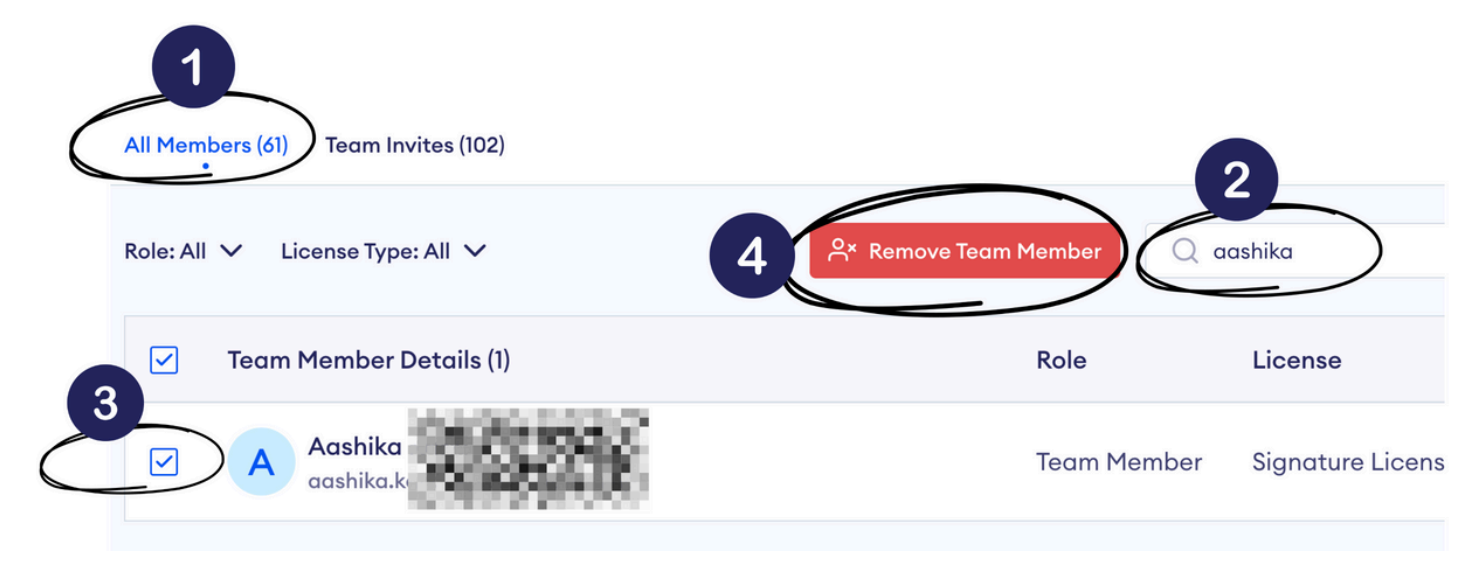
If you have any questions related to managing PRO accounts on your organization’s behalf, please feel free to connect with us directly.